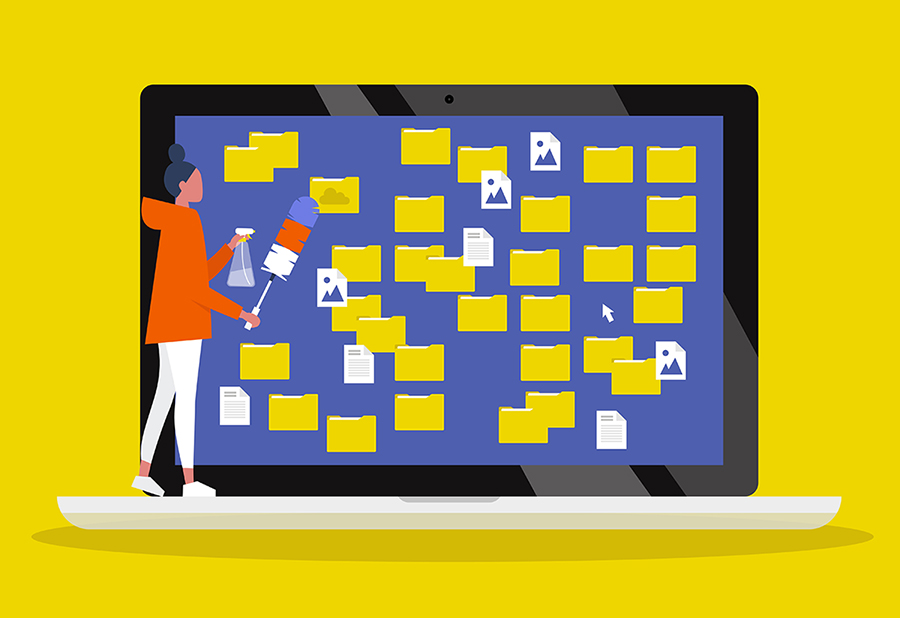How many unused apps are taking up space on your devices? And when was the last time you changed your passwords? Is there a gamer in your household who tends to download too many “mods” (short for modifications) for their video games, which end up affecting game performance and enjoyment?
Spring cleaning is a great time to tackle your devices, apps, and online accounts and Digital Cleanup Day is on March 19, 2022. Yet with the cybersecurity risks unnecessary data poses, anytime is the right time for a digital declutter.
Here’s a brief roundup of some decluttering suggestions from Great Plains Communications and other organizations. Remember, less is better! It lowers your chance of security exploits.
Back up before you clean up. Redundancy is important. Back up your important files to the cloud, a hard drive or a removable USB flash drive.
Clean up your passwords. If you’re still using a default password or the same password for multiple accounts, it’s time to change. A digital password manager probably offers the safest storage solution, and can also create strong passwords for you. Some examples would be Bitwarden, LastPass, or 1Password.
Don’t be a digital hoarder. How many of the programs, photos, music, apps, games, files and more taking up space truly “spark joy”? Free up some storage and delete them, upload them to the cloud or move them offline to a USB flash drive. Remember to go through your email accounts as well. Also, review and clear out your browsing history and cookies stored.
Update to the latest software version. Software updates often include updates to repair uncovered security holes, fix or remove computer bugs and can remove outdated features and add new ones. Also, ensure that your operating system is running the latest version. If you can, another option to consider is configuring your devices to update automatically.
Limit startup programs. Understand what programs you’re running when your computer boots up. Do you still need all of them? You can easily monitor or change which programs are enabled to run at startup by going to the Task Manager (Ctrl-Shift-Esc) and clicking the Startup tab at the top. From there, simply right click a program and select Disable to change the status.
To learn more digital clean up tips, visit the U.S. Department of Homeland Security’s https://stopthinkconnect.org/campaigns/lock-down-your-login and the National Cybersecurity Alliance’s https://staysafeonline.org/.