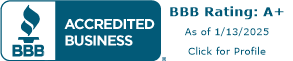Beyond using your cellular device to make calls and texts, the ability to download apps has made devices much more valuable. You are able to download social media apps, reading apps, games and more. It’s not always easy to figure out how to download apps, but read this guide and you will be a pro in no time.
Downloading apps will be the easiest and quickest way to use your favorite content from your home screen.
Step 1.
First, you must be signed into your iCloud to download apps. Double-check to make sure you are signed in by going into your settings. Open settings.
To verify you’re signed in to your iCloud, your name should be at the top.
If not, click, “Sign in to your iPhone.” It will be in the same place.
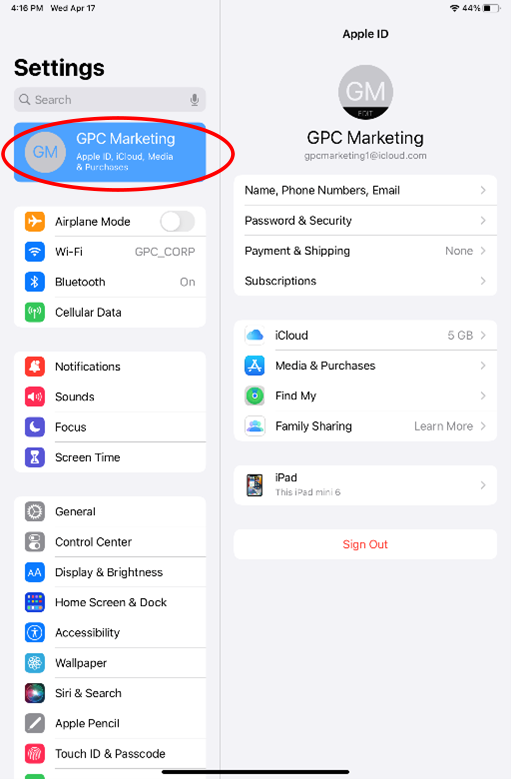
Step 2.
Sign in using your iCloud email account and your stored password. Swipe up from the bottom of your phone screen to return to your home screen and tap the App Store app.
Step 3.
Click on the App Store. You can search for it by pulling down your home screen. It’s important to use secure Wi-Fi or your cellular connection to safeguard your financial data while downloading an app. A secure Wi-Fi refers to one for which you exclusively know the password.
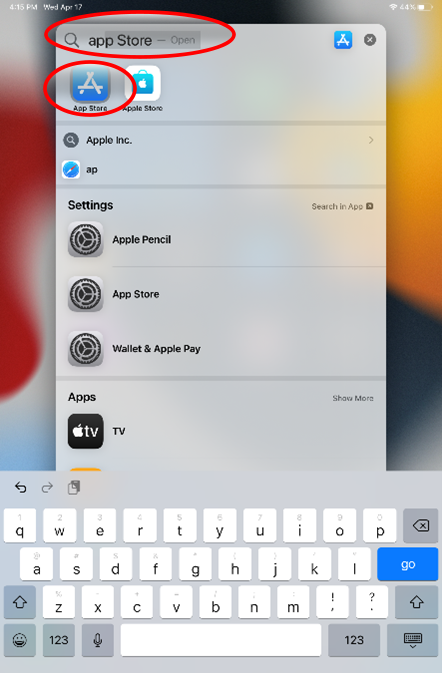
Step 4.
Once the App Store opens, you can search for a specific app using the Search button in the bottom left. The icon will be highlighted in blue when you are on the tab.
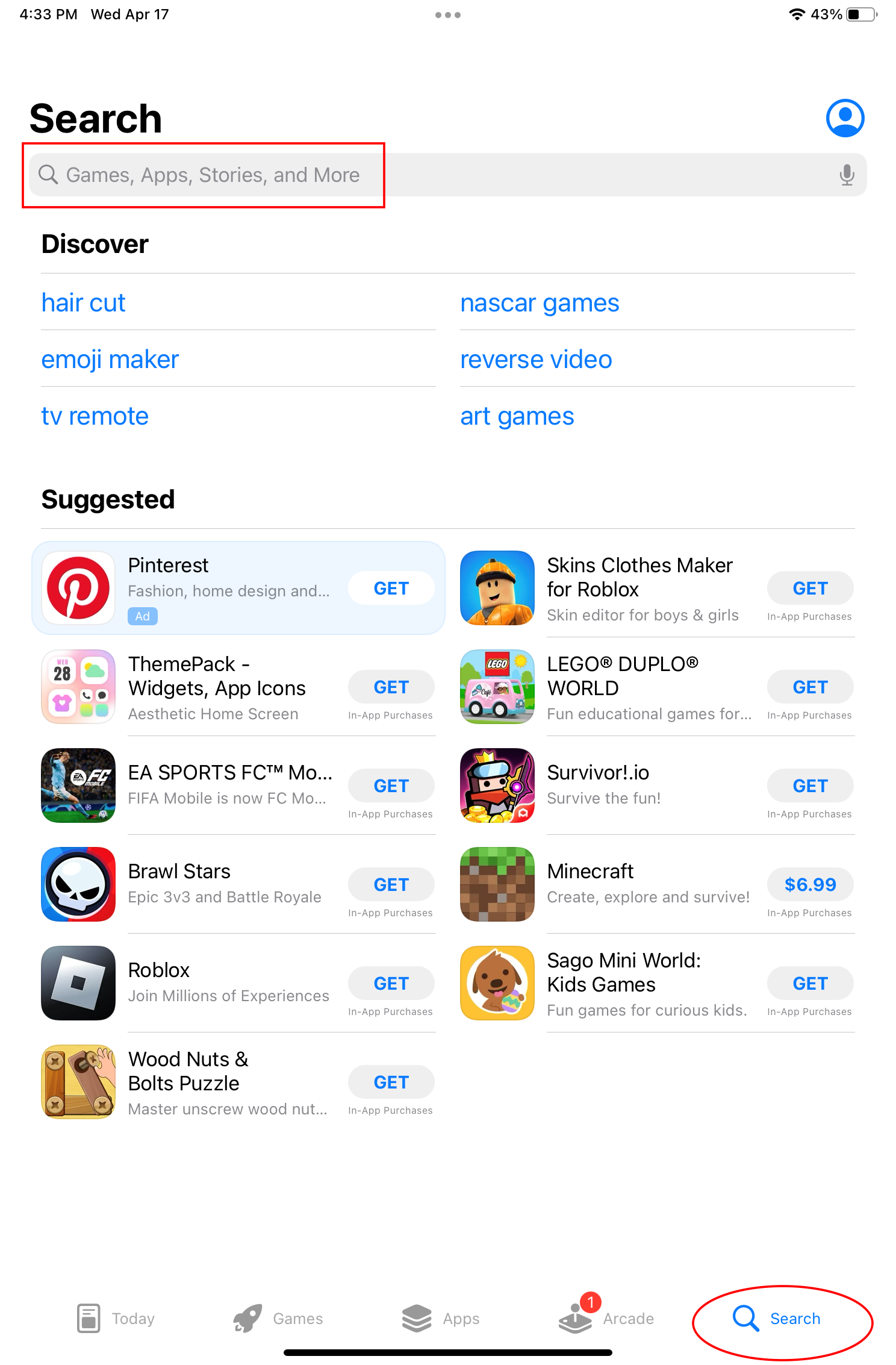
Step 5.
Type the name of the app you want to download into the search bar (Facebook, Facebook Messenger, YouTube, etc.). Then press search on the keyboard. Other app recommendations will pop up as well.
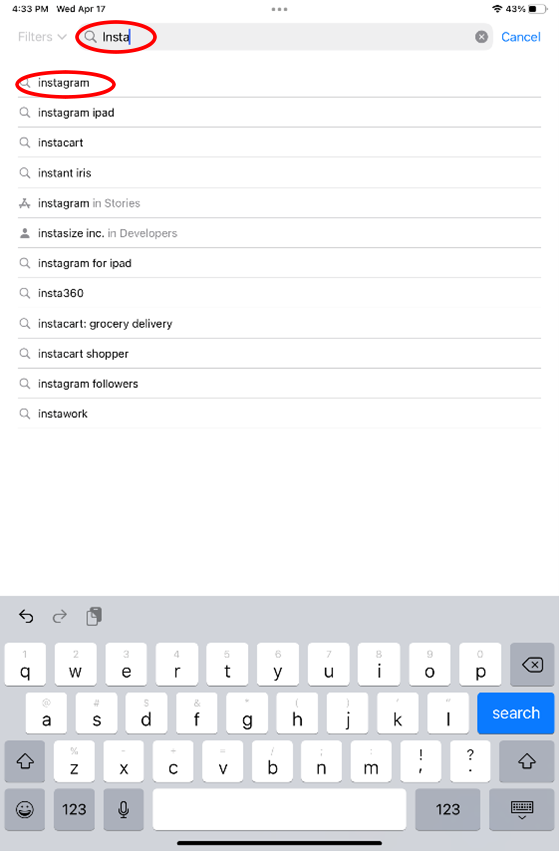
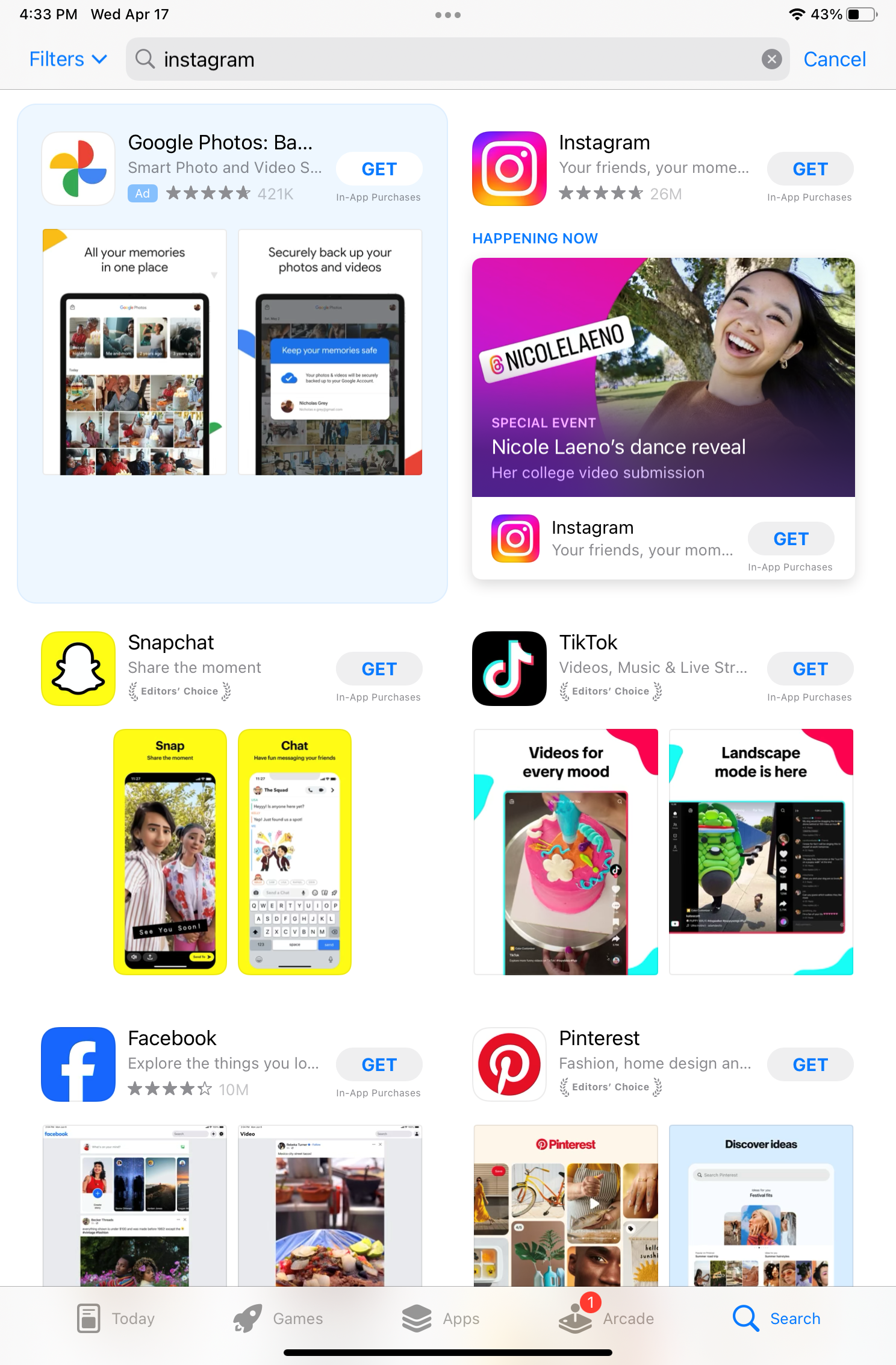
Step 6.
Tap on the app title to learn more about it. Review ratings and the version history to ensure it is a legitimate app. *You can click on the Apps icon to see a list of the top apps available for download.
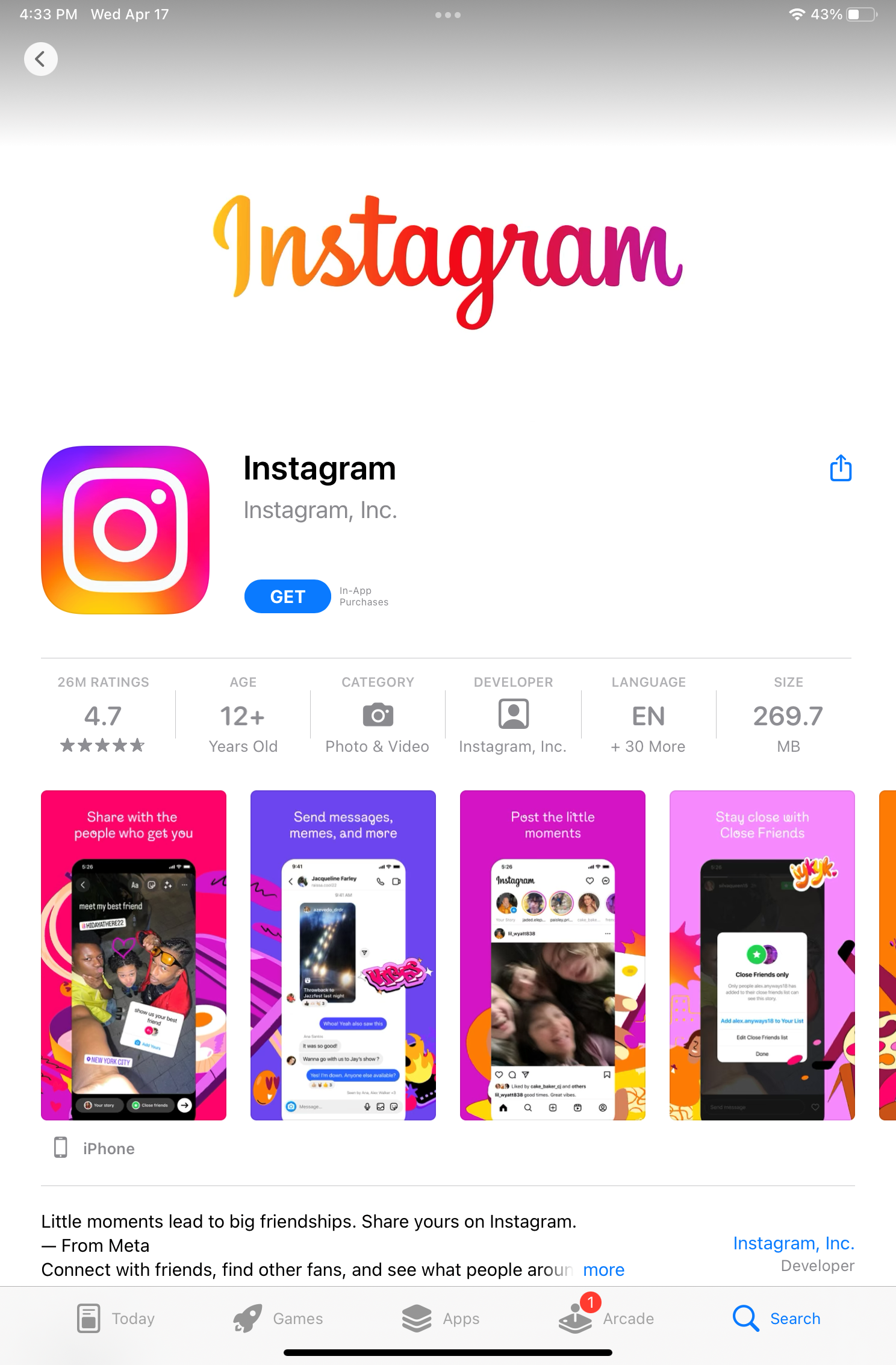
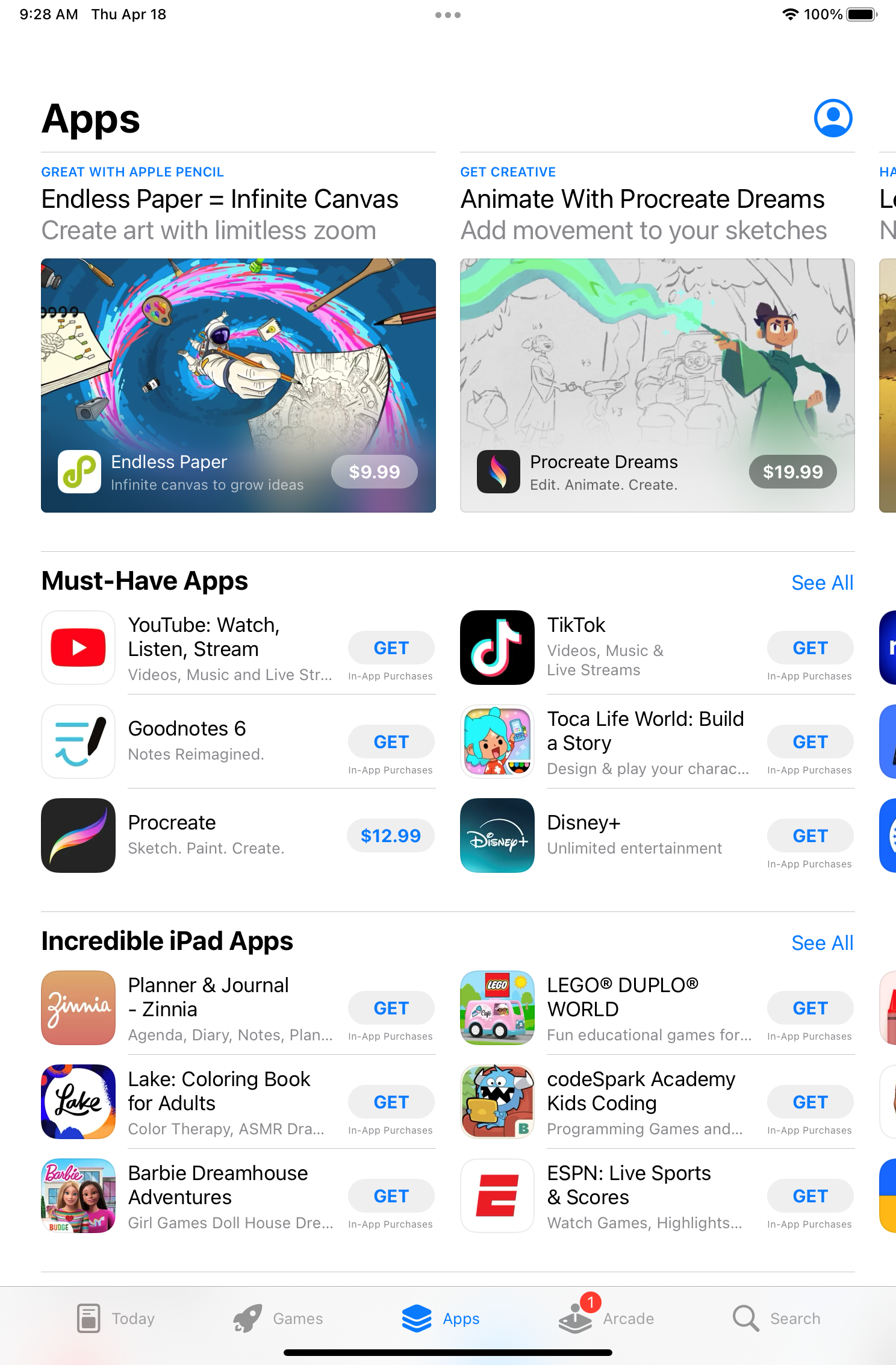
Step 7.
When the app is downloaded, create an account using your email address. You can also store your password in iCloud.
(Optional)
Go to Settings, then find Passwords. To manually add a new password, tap + in the top-right corner. Next, press ‘Password Options’ at the top and toggle on iCloud Keychain and Google so your device can remember your passwords. Remember to make sure you are as connected to a secure connection as possible if you choose to store your passwords on your device. Alternatively, it might ask if you would like Keychain (iCloud) to store your password after creating an account through the app. Select ‘Yes’ if it prompts.
Check out these password manager apps, 1Password or Bitwarden, for even more protection and ease of mind.
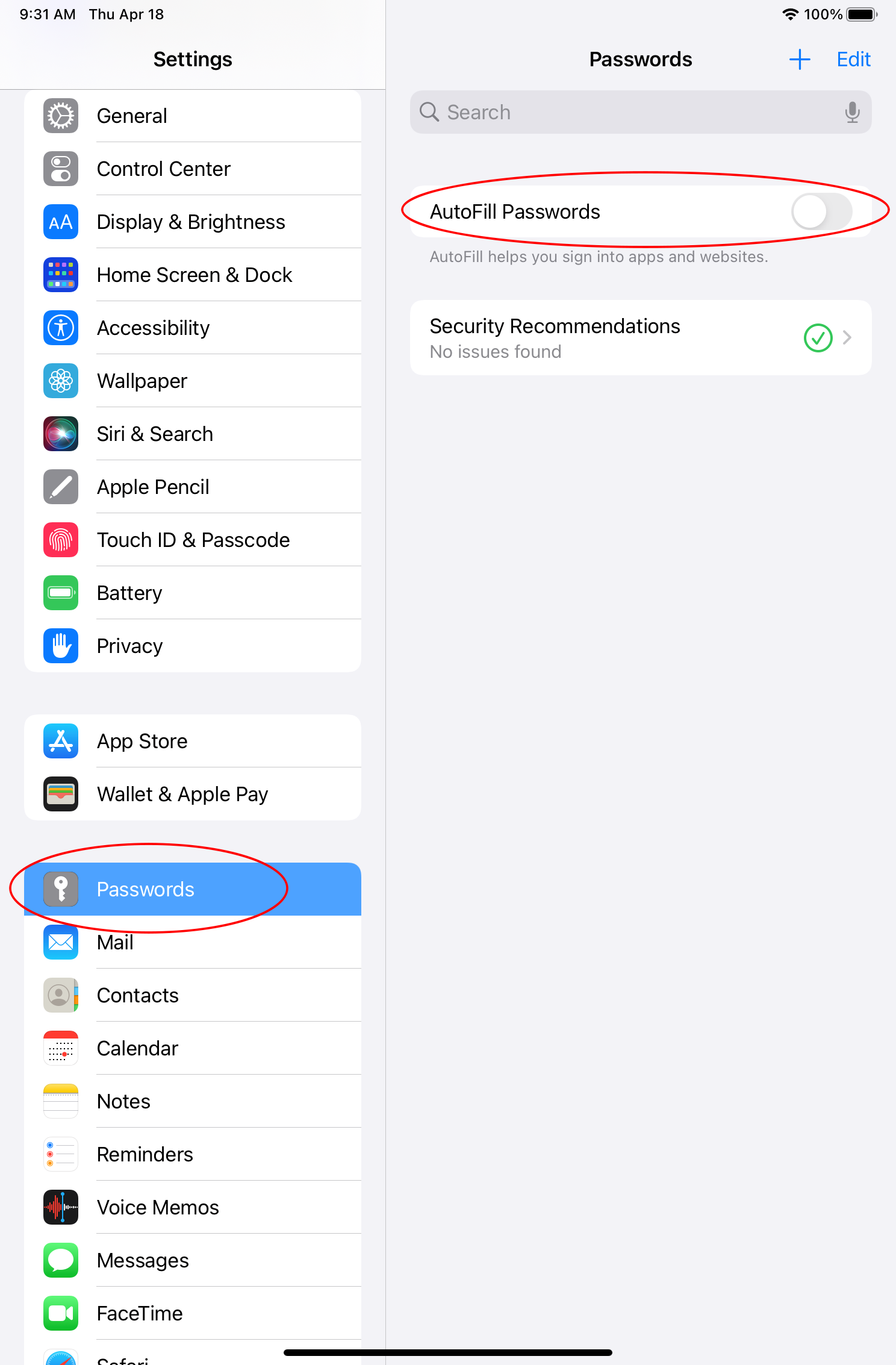
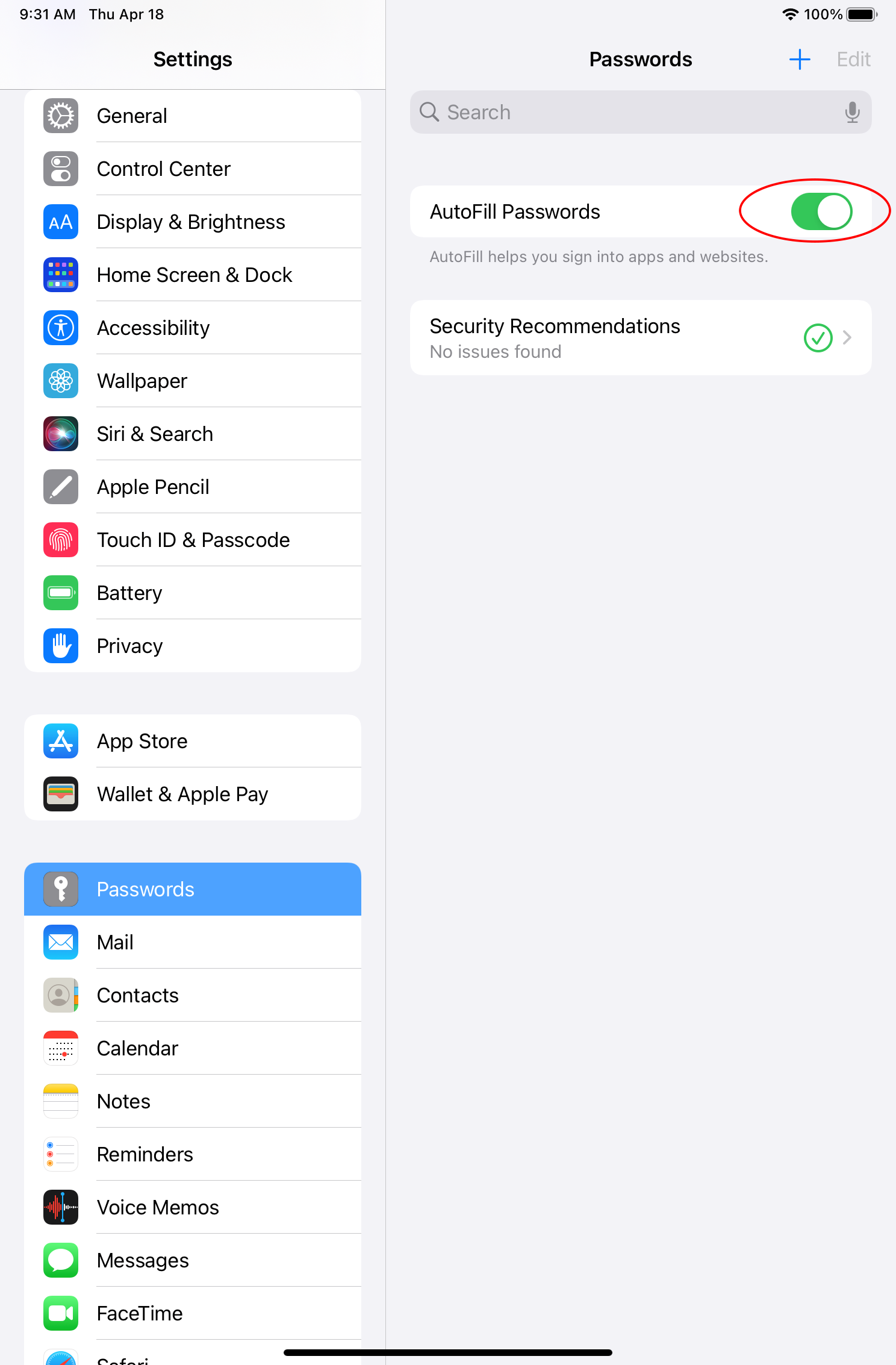
Step 7b.
Now that you are signed in, you can upload statuses with pictures, emojis and more fun stuff!
Apps to download:
For video calling: WhatsApp, Skype, Google Meet
For reading: Kindle, NY Times
For listening to music: Pandora, Spotify, YouTube Music
For social media: Facebook, Instagram
Downloading apps is the best way to maximize your phone’s abilities. Try downloading more apps that you enjoy by searching the app store for games, shopping apps, reading apps and more. Stay tuned for our next blog series: “Safely Navigating Online Shopping Platforms.”