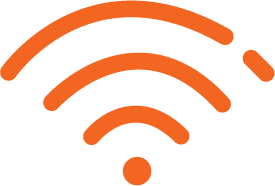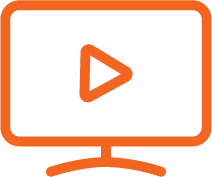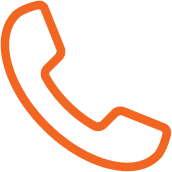High-Speed Internet, TV & Phone Support and More
Customer Resources & Tools
Make the most of your services and features by using our library of customer resources and tools. Watch video tutorials, check out FAQs and download PDF instructions.
High-Speed Internet Support
Call us, send us an email or use our live online chat to contact us for network support services.
Customer Service Support
We’ll help troubleshoot or answer any questions you may have about your home phone, cable TV or your bill.
Buried Cable Support
Before you start digging, know what might be buried underground! Give 811 a quick call to identify underground lines.
Closed Captioning Technical Support
To report technical issues regarding closed captioning, please call 855-853-1483, send us an email, or write to:
N. Holle, Legal
Great Plains Communications LLC
PO Box 500
Blair, Nebraska 68008
Long-Distance Industry Support
We’ve worked extensively with customers and regulators to address industry wide issues for incoming long-distance calls. Click below to learn more about our support services.
Internet Tools & Resources
Spam & Virus Protection
GPC is proud to offer spam and virus protections for all webmail addresses. It’s a highly customizable system that filters every incoming and outgoing email for spam and viruses. See the link below for information on personalizing your spam filter.
Equipment Drop-Off Locations
Returning rented equipment that you no longer need? GPC has many drop-off locations throughout Nebraska and Indiana. Indiana customers may drop off equipment at their closest office location. Nebraska customers may select their town to identify the drop off location in their area.
Nebraska
Indiana
Colorado
Mail equipment to:
1040 Dory Hill Rd, Black Hawk, CO 80422
Speed Test
How quick is the internet connection in your home or office? Find out your current download and upload speeds by using the GPC internet speed meter. It’s fast and easy!
Modem Installation
TV Tools & Resources
Using Your Remote
Q: How do I program my remote using the three-digit code that comes with my new remote?
A: Getting your new remote to work with your cable box will be a snap after watching this tutorial.
Q: How do I program my remote if I don’t know the three-digit code?
Q: How do I use my remote with multiple devices?
Q: Why is my remote not working like it normally does?
Using The Guide
Q: How do I find out what HD channels are available in my area?
Q: How do I find a program using the guide?
A: Find the program you want to watch in seconds with the Great Plains Communications “Search for Programming” tutorial.
Q: How do I search for a program if I only know the show’s title?
A: Find out how to search for a program by the show’s title with the Great Plains Communications “Search for a Show by Title” tutorial.
Q: How do I record a program?
Phone Resources
Calling Features
3 Way Calling
Can bring a 3rd person into a call. Must have Call Transfer as well.
Hookflash, at new dialtone enter new number, hookflash.
Call Forward Busy Line
Allows user to forward their home telephone number to an alternate fixed number pre-determined by the user when the line is busy. This feature is an ‘always-on’ feature that is set up by GPC.
Call Forward Don't Answer
If user does not answer an incoming call within a preset number of rings, Call Forwarding Don’t Answer will send the user’s calls to a forwarding number, programmed by GPC.
Call Forward Fixed
Allows user to forward the telephone to a fixed number pre-determined by the user and loaded by GPC at the time of the feature request.
To forward fixed, Press *68 and listen for 3 beeps, Hang up.
To cancel call forward fixed, Press *88, listen for 3 beeps, and Hang up.
Call Forward Variable
User wants number to ring to another number.
To call forward variable, Press *72 and dial number to call forward to. Need to wait for an answer or go through the process twice.
To cancel Call Forward Variable, Press *73, and hang up.
Remote Call Forward
User has no physical phone and requires phone number to always ring another number.
Programmed by GPC at the time of the feature request.
Pest Control
Will block all non-published numbers and anonymous callers only. OR Will block all calls. Callers must hit 1# to complete their call to the customer.
Select Call Reject
Allows user to block up to 6 numbers frombeing able to call user’s telephone number. The caller will hear the following message: “The party you have called has a selective call acceptance feature activated. Your number is not on the call acceptance list.”
Programmed by GPC at the time of the feature request.
Personal Ring
Personal Ring (Residential Only)
Custom Ringing is nice because the user can assign unique phone numbers (with their own ring tones) to the different people in the home. When a user lives by themselves and the phone rings, the call is always for them (unless it’s a wrong number). Custom Ringing affects incoming calls only. A second telephone number would have two short rings to it coming into the house. That’s an indicator for a specific person. A third ring tone coming into the house is a short-long-short tone. That again, could be a specific tone for a third person. This is commonly used for teenagers or kids so the parents wouldn’t answer their calls. Outgoing calls are made from the primary number only, not any personal ringing numbers or distinct ring numbers. These additional numbers can be non-published free, or published in the book as an indent under the main listing (agreement number).
Programmed by GPC at the time of the feature request.
Call Waiting
Alerts user with a ‘beep’ of an incoming call while user is in conversation. User has the option of turning this service off and on per telephone call or leave it on indefinitely.
To use, when user is on the phone and hears a ‘beep,’ the user has three options:
1) Hang up! This would end your first call and the caller will ring through;
2) Depress the hook/flash for 1/2 second. This will place the first caller on hold and the user is then connected to the second caller; OR
3) Keep talking to the first caller. The second caller will just think the user is unavailable as they will hear the phone ringing. When the user doesn’t want to be interrupted during a special phone call, they can cancel this service prior to dialing. Pick up the handset and Press *70, listen for steady dialtone, enter the desired telephone number the user wants to call and carry on uninterrupted conversation.
Caller ID
If published, name & number will show.
Caller ID with Call Waiting
If user is on phone, receives Call Waiting beep, 2nd caller’s name & number shows.
User hears a beep in their ear, hits hookflash to take new caller, puts other on hold.
Call Transfer
Allows user to transfer a call to another number.
This service requires both 3 Way Calling and Transfer service features.
Announce the transfer: User receives call, hookflash, at new dialtone enter new number, waits for called party to answer, hookflash, hang up.
Transfer without announcing: User receives call, hookflash, at new dialtone enter new number, hookflash, hang up.
Trunk Hunting
Multiple phone lines roll from line 1 to line 2 to line 3, etc. on if line is busy. 3 phone lines or more required.
Programmed by GPC at the time of the feature request.
Voicemail Instructions
If you’d like to learn how to maximize your voicemail features or set up your personalized voicemail system, select your town below and get your voicemail access number from Great Plains Communications.
Call Forwarding Instructions
Call forwarding lets you take your Great Plains Communications phone services with you anywhere you go! Follow the directions below to set up call forwarding today.
To Forward FIXED:
The forward-to number must be programmed by Great Plains Communications. To change that phone number, contact our Customer Response Center at 888.343.8014.
To ACTIVATE:
- Press 68#, listen for 3 beeps
- Hang up
To CANCEL:
- Press 88# listen for 3 beeps
- Hang up
To Forward VARIABLE:
- Press *72
- Dial number to which calls will be forwarded
- If answered, say you are forwarding your phone to that location
- Hang up
- If NOT answered, hang up and start process from *72 a second time
- Hang up
To CANCEL:
- Press *73, listen for 3 beeps
- Hang up
Notify Plus
Indiana Virtual Voice Portal
Former USA Communications Customers
If you’re a former USA Communications customer, here are some customized resources for you. Additionally, you can call us at 888-343-8014 with any questions.
Billing Tools & Resources
Watch these helpful videos and learn how to use your phone or computer to access SmartHub, our online payment system.
Sample Bills
SmartHub Tutorials for Android Devices
How to Install SmartHub (Android)
Managing Auto-Pay (Android)
Managing Notifications (Android)
Managing Payment Methods (Android)
How to Pay Your Bill (Android)
SmartHub Tutorials for iOS Devices
How to Install SmartHub (iOS)
Managing Auto-Pay (iOS)
Managing Notifications (iOS)
Managing Payment Methods (iOS)
How to Pay Your Bill (iOS)
SmartHub Tutorials for iOS Desktop
Managing Notification Contacts (Desktop)
Managing Notifications (Desktop)
Managing Payment Methods (Desktop)
How to Pay Your Bill (Desktop)
Community Channel Advertising
Only available in Indiana.
FREE Advertisement Submissions for Non-profits: Any not-for-profit such as churches or community organizations that would like to advertise a fundraiser or community event.